Backup and Synchronization 2, Step-by-step guides of password database backup and synchronization using cloud storage
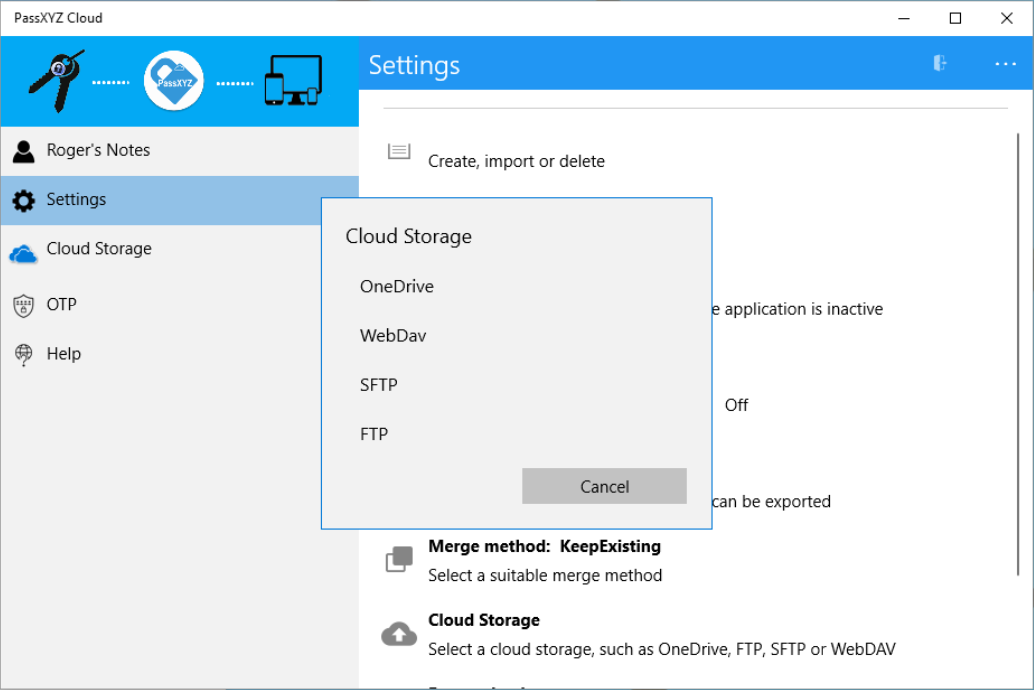
PassXYZ is a password management software built on top of KeePass library for Android, iOS and Windows 10. KeePass data format is a popular open-sourced password database format used by many KeePass derived applications. However, KeePass can only run on Windows platform by itself. The goal of PassXYZ is to support KeePass database on all major platforms.
PassXYZ has been published in the following two releases to meet the different requirements from KeePass users.
- PassXYZ is a standalone application without any networking capability.
- PassXYZ Cloud is an enhanced version with backup and synchronization functionalities using cloud storage.
This article together with another named “Backup and Synchronization 1, finding the best solution for backup and synchronization when using password management software” introduce how to use cloud storage for backup and synchronization.
PassXYZ Cloud version 1.8.1 and later provides full cloud storage support by adding most of common used storage protocols, such as WebDAV, FTP and SFTP etc. WebDAV, FTP and SFTP are standard storage protocols used by cloud storage.
Backup and synchronization using Box
Box is a popular cloud storage service and can be accessed through WebDAV. We will use Box as an example to explain how to connect a cloud service through WebDAV. You may choose other cloud storage services following the similar setup procedure.
To connect to Box using WebDAV, we can use the following configurations:
- Server: https://dav/box.com/dav
- Login: Your Box login email address and password.
PassXYZ Cloud Setting
To use WebDAV, we need to choose the cloud storage type in PassXYZ settings as below. In order to easily explain the steps to set the cloud storage type, we insert a picture in GIF format with animation.
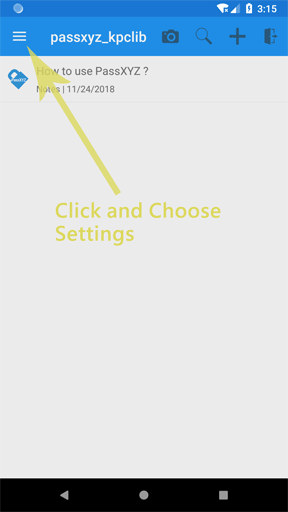
As we can see from the above picture, the cloud storage type was set to “WebDAV” according to the steps below:
1. Select “Settings” from the menu
2. Choose “Cloud Storage” in the “Settings” page
3. Select “WebDAV” from the popup menu
Create a new entry for Box WebDAV
The information to access Box WebDAV service can be stored in an entry of PassXYZ. We can create a new entry first and use this entry to login to Box WebDAV service. The relevant procedures are shown in the following GIF image.
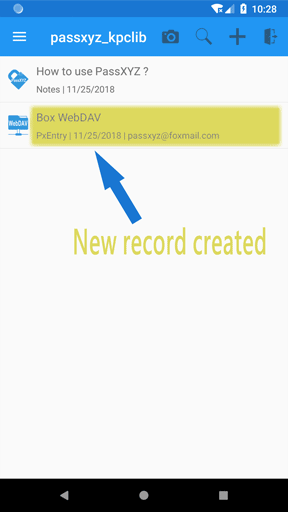
From the above GIF image, we can see that a new entry has been created with the following steps:
1. Click the “+” button to create a new entry.
2. Select “Using template” from the pull-down menu.
3. Search “WebDAV” from the template and select the entry from the filtered list.
4. Fill in username, password and server URL.
5. Save the entry and a new record is created.
Login to Box
Now we can use the new entry as created above to login to Box. The relevant GIF image is shown below.
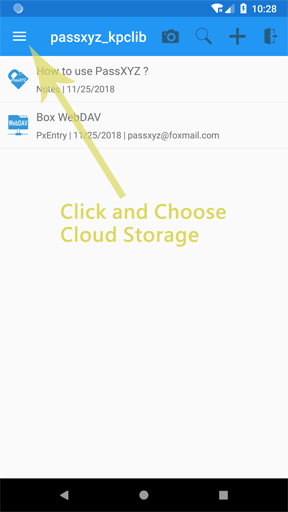
As we can see from the above animated image, the steps to login to Box are:
1. Select “Cloud Storage” from the menu.
2. In the “Cloud Storage” page, click the “Login” button.
3. After clicking the “Login” button, a page with available entries for login will be shown. Multiple entries can be seen in this page for us to choose a service available.
4. We can select the Box entry that we just created.
5. After login to Box, a list of data files will be shown. This list includes both local and remote data files.
6. We can use context menu to enable or disable the synchronization with cloud.
In PassXYZ Cloud, the procedures to setup WebDAV, FTP and SFTP are similar to the above steps.
Using Personal Cloud for backup and synchronization
The storage protocols (WebDAV, FTP or SFTP) can be used in personal network storage as well. Below is a setting page of Personal Cloud from Seagate. From this figure, we can see that all protocols (WebDAV, FTP and SFTP) that we mentioned in this article are supported by Seagate Personal Cloud.
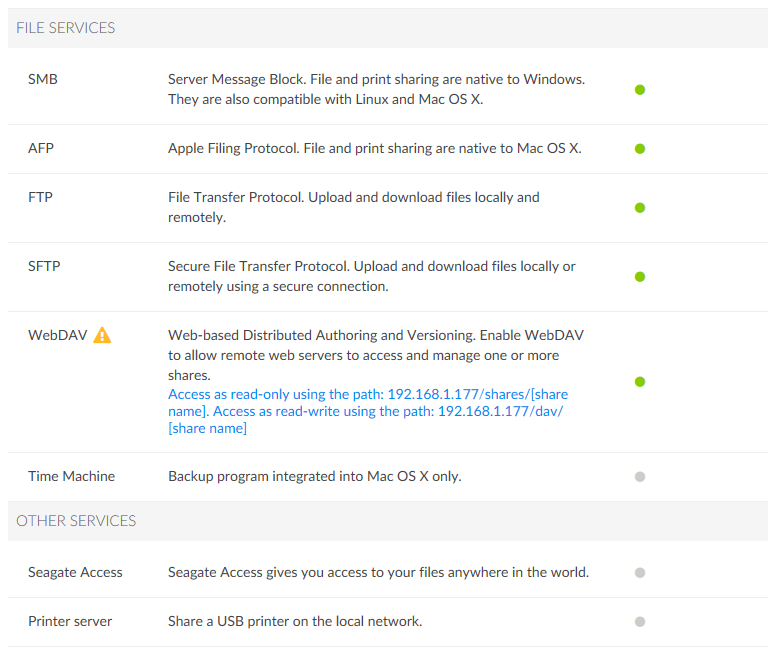
PassXYZ Cloud supports WebDAV, FTP, SFTP and OneDrive as cloud storage. Since OneDrive uses a proprietary protocol, the setup procedure is a bit different and has been depicted in another article named “A balance between security and convenience, PassXYZ and PassXYZ Cloud”. You may wish to refer to it, if you want to use OneDrive as cloud storage.
Further reading:
- Backup and Synchronization 1, Finding the best solution for backup and synchronization
- What is multi-factor authentication/MFA? Why MFA can improve the safety of password management database?
- How to use Markdown in Secure Notes of PassXYZ, Markdown and Password Management
- A balance between security and convenience, PassXYZ and PassXYZ Cloud
- A story of password management software, from KeePass to PassXYZ
- Can the passwords be replaced by biometrics like fingerprint or face recognition?
PassXYZ is a cross platform password management software developed using KeePass. PassXYZ can run on Android, iOS and Windows 10.
If you are interested in the personal information management, please add PassXYZ Wechat public account by searching the keyword PassXYZ or link it using Wechat name passxyz_kpclib. The source code of KPCLib can be found at GitHub at https://github.com/passxyz/KPCLib.
You can also find more information about PassXYZ on its website and install it from Google Play, Apple Store and Microsoft Store.