Import and Export of PassXYZ data files
This article introduces how to export and import data files in PassXYZ. Although PassXYZ is developed on top of KeePass library, it is a cross platform application. KeePass can only run on Windows. To take care of various platforms, PassXYZ has to utilize the features provided by different platforms to implement the functionalities for import and export.
As KeePass is a Windows application, it operates files directly. This is a common behavior for Windows application, but not for Android or iOS. Modern mobile platforms like Android or iOS use application sandbox to protect the user data. Mobile applications have very limited access to the file system. Windows 10 introduces Universal Windows Platform (UWP) application which also uses application sandbox. This is very similar to Android and iOS from the point of view of file system.
As the data files of PassXYZ stored in the application data area can take the advantage of application sandbox, the security of user data can be protected by the system itself. For the user data in the application data area, the system also provides the following features:
1. Data backup, Android and iOS can backup user data to the cloud, such as Google Drive or iCloud.
2. System utility, the users can use the utilities provided by the operating system to process user data. For an example, iOS users can use iTunes to import and export user data.
3. Data security, operating system uses data sandbox to isolate user data for different applications to provide better user data security.
Since all data files are stored in the application data area, PassXYZ uses the concept of users instead of using data files directly. To exchange data across devices, PassXYZ provides import and export functions to perform the relevant tasks.
Naming convention of PassXYZ user data files
When PassXYZ user starts to use PassXYZ, PassXYZ will run through a registration process to create the username and password for the user. There will be a data file which matches each username. The naming convention of the data file for a user is shown below:
1 | pass_d_{ encoded username }.xyz |
or
1 | pass_e_{ encoded username }.xyz |
The file name extension of PassXYZ data file is .xyz. The prefix of data file indicates the file type.
- The data file with the prefix “pass_d_“ indicates that this is a normal data file.
- The data file with the prefix “pass_e_“ indicates that this is a data file with Device Lock enabled.
The user name is a part of the data file name, but it is encoded. The reason why we want to encode the username is because the requirement for the file name is different in different operating systems. With the encoded username, we can bypass the operating system requirements for the file name so that the users can use any username as they like.
Import of data file
PassXYZ users can import PassXYZ data file (.xyz) or KeePass data file (.kdbx) through “Sharing“ function on Android, iOS or Windows. As an example, we use Android system to explain the import process. The import process on iOS or Windows is similar to that of Android.
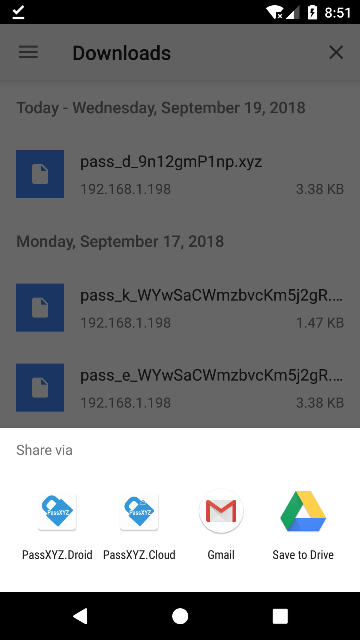
From the above figure, when a file is selected, it can be shared to PassXYZ or PassXYZ Cloud through “Sharing“ menu.
After selecting PassXYZ in the “Sharing“ menu, we can see the below page in PassXYZ.
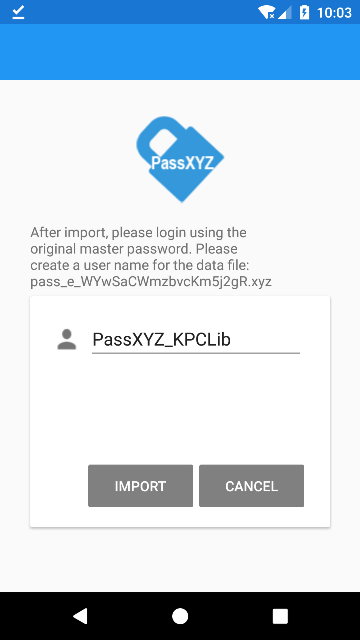
If the selected file is a PassXYZ data file, the user name in the data file can be decoded and displayed on the page. If it is a KeePass data file, we need to give a new user name before import. By clicking the “Import“ button, the data file can be imported to the PassXYZ data area.
Export of data file
To export a PassXYZ data file, the system “Sharing“ function can be used as well. From the below figure, we can see that there is an “Export database“ option in the Settings of PassXYZ. After clicking the “Export Database“, the system menu for Sharing will be displayed. The users can choose their preferred options, such as Bluetooth, Email or Cloud Storage etc. to transmit the data file to other devices.
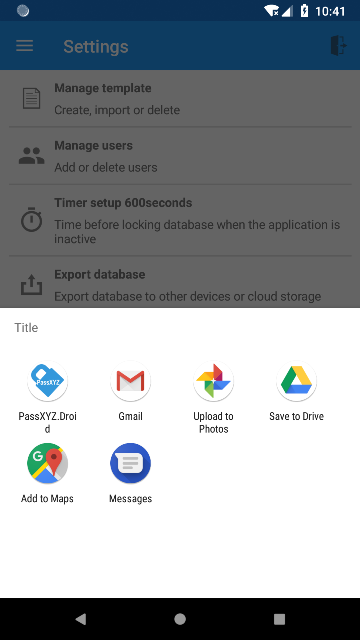
Export data files through Sharing can be used on Android, iOS and Windows. For different platforms, we can also use the platform specific functions to export or import data as well.
On Windows 10, the data file of PassXYZ or PassXYZ Cloud can be accessed directly from the below folders. As you can see, it is very easy to either import or export data files on Windows.
1. PassXYZ data file
%USERPROFILE%\AppData\Local\Packages\13783RogerYe.PassXYZ_ffxtg61znt7pw\LocalState
2. PassXYZ Cloud data file
%USERPROFILE%\AppData\Local\Packages\13783RogerYe.PassXYZCloud_ffxtg61znt7pw\LocalState
For iOS, the users can use iTunes to import or export data files as below.
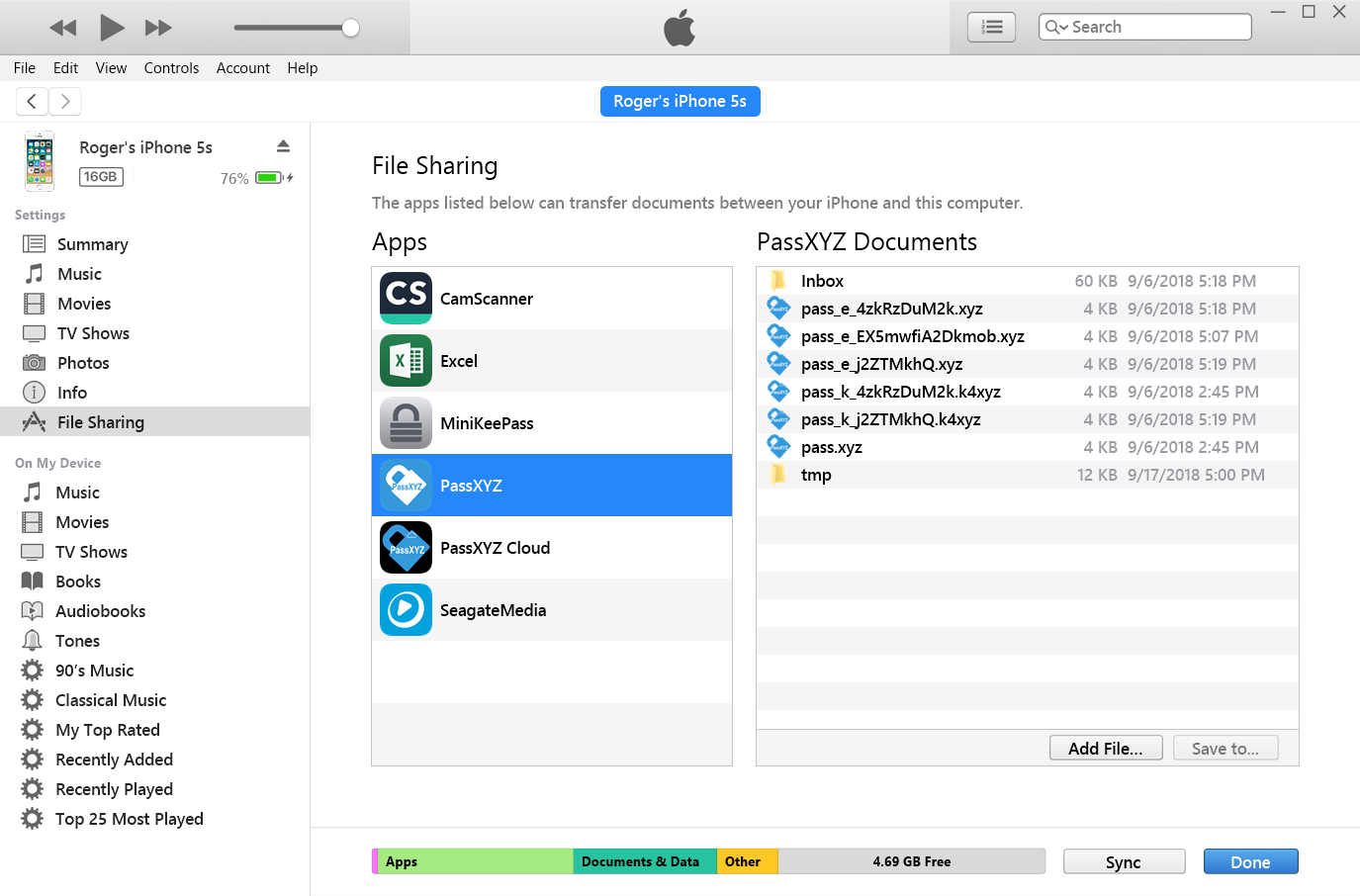
After launching iTunes, we can choose File Sharing from the menu on the left hand side. A list of application which the data files can be accessed will be displayed. Select PassXYZ in the list, the PassXYZ data files will be shown in the PassXYZ Documents section. Now, the date files are ready for import or export.
Hope this article will be helpful when you import or export PassXYZ data files.
PassXYZ is a cross platform password management software developed using KeePass. PassXYZ can run on Android, iOS and Windows 10.
If you are interested in the personal information management, please add PassXYZ Wechat public account by searching the keyword PassXYZ or link it using Wechat name passxyz_kpclib. The source code of KPCLib can be found at GitHub at https://github.com/passxyz/KPCLib.
You can also find more information about PassXYZ on its website and install it from Google Play, Apple Store and Microsoft Store.